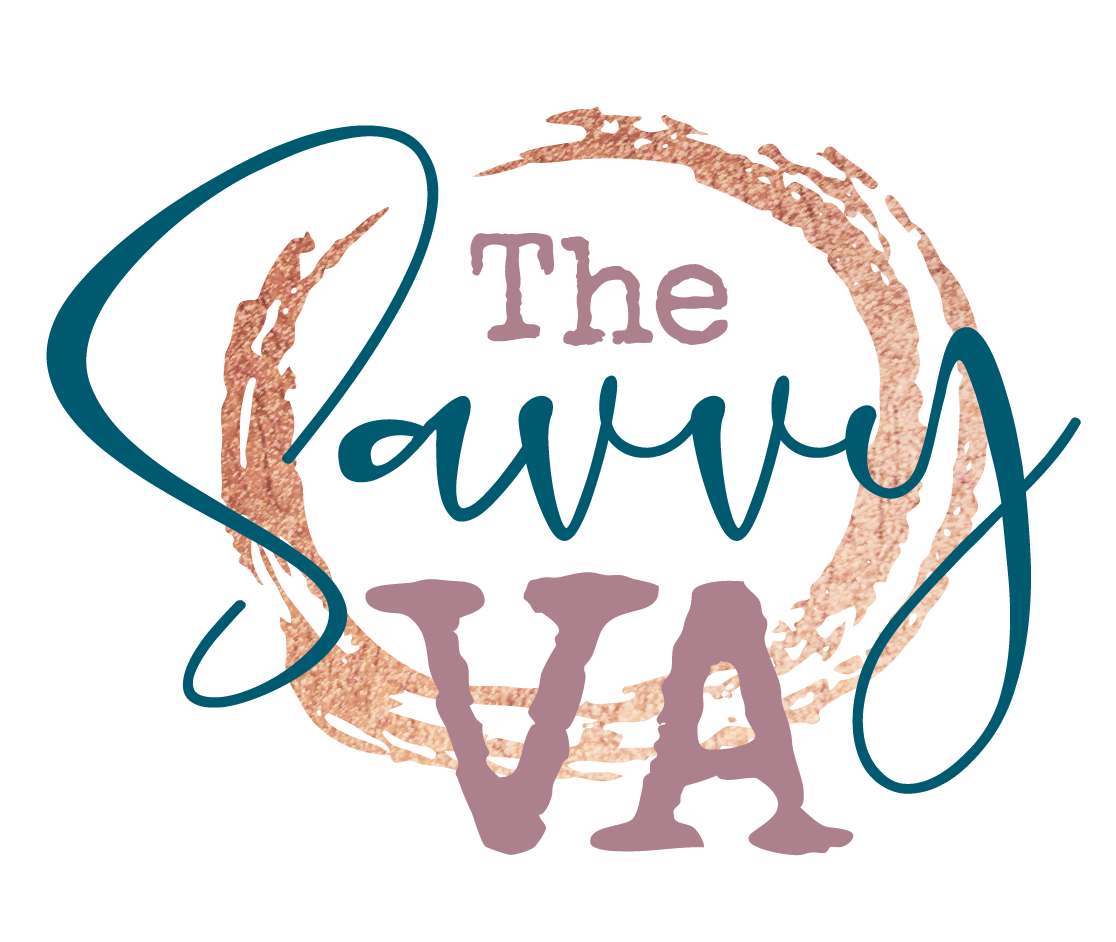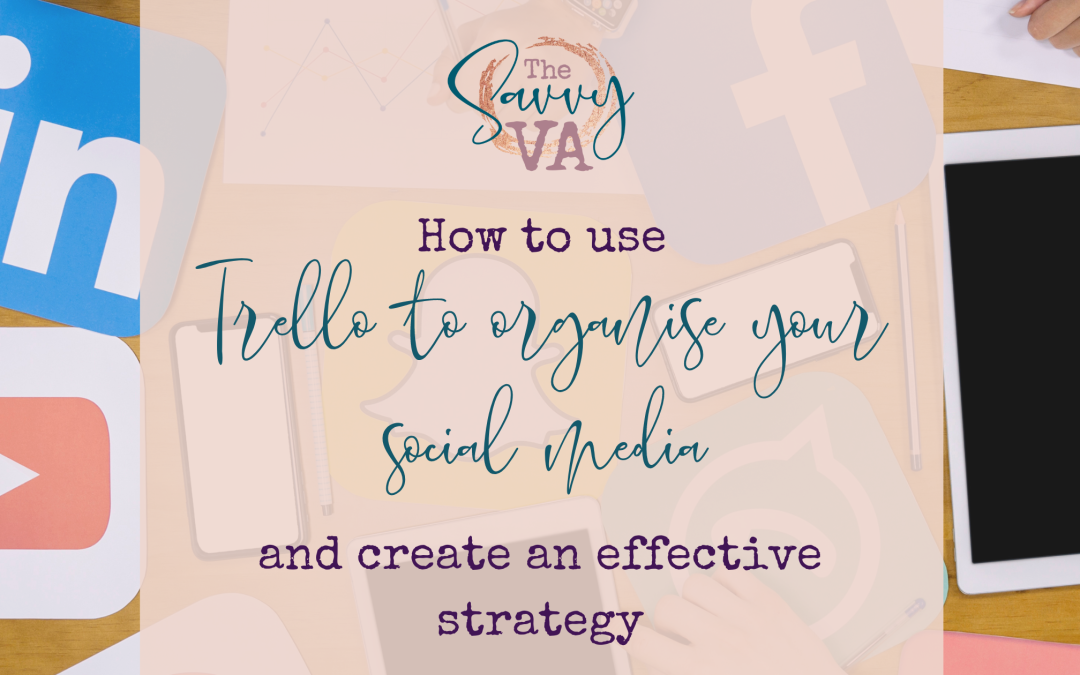Social media is a huge resource for business owners.
There are currently over 4.2 billion active social media users—almost twice as many as there were just five years ago – and those users spend an average of 2 hours and 25 minutes on social channels every single day.
Social media offers an incredible and cost-effective opportunity for businesses to build brand awareness, develop customer relationships and make sales. But as your business grows and you create more and more content, it can be hard to keep track of everything.
Organisation is key when it comes to creating an effective strategy and there’s plenty of tools available to help.
So if you have half-written posts all over your notebooks or have a word document that’s getting out of control, Trello might just be the solution you’ve been looking for to manage your content.
What is Trello?
In case you’re not sure exactly what Trello is, it’s a list-making desktop, mobile and web-based application used for project management and team collaboration. Following the Kanban style, it has a similar appearance to a board with sticky notes — projects and tasks can be organised into columns and moved around easily to indicate workflow, project ownership, due dates and status.
On Trello you create boards made up of lists which can be filled with cards. These boards can then be used to organise different aspects of your business, like your social media or client leads, as well as anything else in your life that might need planning.
How to use Trello to organise your social media
Step 1: Create a board
To get started, create a board dedicated to your social media content. Think of this as your homepage for your content. You can give your board a title and background, as well as invite any team members to join the board.
Step 2: Add lists to organise your content
The lists you can create are up to you.
Here you can break your board down into content topics and add completed posts to each as a card. As well as organising by theme, you can also create lists for each part of the creation process i.e. ideas, to do, doing, done.
Lists allow you to move cards easily, providing you with a satisfying visual as content moves from the idea stage all the way through to posting.
Step 3: Using cards
Once you’ve decided on your lists, you can start adding your cards. These are what allow you to start adding information into your board.
Cards can be as simple or complex as you like and can be given a title, description and have the option for adding files, to do lists, due dates, comments, and colour-coded labels.
Step 4: Organise your content with labels
The label features allow you to bring another level to your organisation by adding colour-coded segments to your cards. These can be edited to be whatever label you want and again can be utilised in a number of ways.
If you sort your content into topic lists, you can create labels like ‘posted’ and ‘to be posted’ or even sorted into further topics like whether they are a testimonial, call to action or specific to a certain product/service.
Step 5: Power ups
Power ups are Trello’s name for integrations and allow you to customise your boards for even more ease. Power ups are unlimited for everyone in Trello, regardless of whether you’re on the paid or free plan.
On the right-hand side of your board you can access the menu where the option to ‘add powerup’ is available. Here you can integrate everything from google drive and dropbox, to email and finance software.
One of the most useful power ups for organising your social media content is the calendar. Any card with a due date will be added to a calendar which allows you to create a posting schedule within your board so you can easily view what needs to be posted and when.
Top Trello Tips
There’s plenty of features, some of which have already been mentioned, to help make boards as effective and as useful as possible. Here’s a brief round-up of the top features that can be utilised to organise your social media content and create an effective strategy.
• Labels
You can use Trello labels in many different ways such as to prioritise tasks, to organise cards by subject, or to catalogue cards based on their progress.
Labels can be colour coded, or they can just be tagged keywords on a card.
• Due-dates
By adding due dates to cards, you can then use calendar view to clearly see what you need to be doing and when.
• To do lists
Every Trello card comes with an optional checklist feature so you can break projects down into smaller tasks or create an even more detailed to-do list.
• Card covers
One of the biggest benefits for most Trello users is its visual interface as the Kanban style of lists and cards make it easy to view your content. You can take it one step further and create covers for your lists and cards by uploading images to make it clear what each list or card includes.
• Templates
Not only can you create your own templates that can be shared with your clients or as a freebie for your email list, Trello also have a wide range of templates to help you create boards quickly.
Take a look here for all the templates focused on social media content that you can copy over to your own Trello and adapt from there.
• Butler
Butler is Trello’s built-in no-code automation tool that automates tasks and workflows on boards, it can schedule tasks, move or archive cards when something changes in the board, add or remove labels, and a whole lot more.
Trello have produced this useful template to help you understand how Butler can make your boards and subsequently your social media strategy even more effective.
For even more tips, advice, and information to help you keep your business growing, sign up to my mailing list here to access my free vault of resources
If you’d like to discover more about how I can support your online business, please contact me here https://savvy-va.com/contact-me/